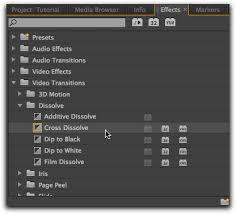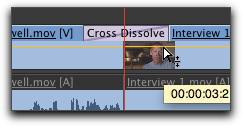Editing has evolved drastically since movies were first produced, the technology became more advanced and audiences expected more and more. The first film makers weren't keen on the idea of editing film shots, as they thought it would confuse people and ruin the film however they soon found out that this was not the case. They realised that editing footage together allowed them to create more complex stories!
The earliest films created weren't edited at all, they were usually just short, static clips, using one camera angle. Robert W. Paul, a British electrician was one of the most influential early film makers, his 'Come along, do!' pioneered modern film editing, even though the final film was only thirty eight seconds long, it's considered one of the most significant films ever made because it was the first example of film continuity, apparently it was one of, if not the first film made with more than two shots!
The first proper film editor was D.W Griffith, he invented and popularized all sorts of film making techniques, his hit film 'Birth Of A Nation' was ridiculously popular, even though it was heavily criticised for portraying a negative depiction of African/Americans, it pioneered the use of advanced camera and different narrative techniques. Apparently D.W Griffith was the first man to use a close up shot and believe it or not, at the time audiences didn't understand the idea and said they wanted to see the whole actors body since they had paid money to see them. From then on, film editing started to snowball and more and more techniques followed such as coloured films, advanced transitions and all sorts. Other film makers hit the ground running as the technology they used advanced. And i think as time went on and the technology got better and better, film makers started to become more creative and intuitive. A prime example of this is Alfred Hitchcock, 'The master of Suspense', he is widely recognised as the most influential and important person ever to be in the film industry. He created an unusual and unique style of film making, he pioneered the use of a camera made to move in a certain way, that it mimics the actors gaze thus forcing viewers to engage in a form of voyeurism. He was also well known for framing shots to maximise peoples emotions in the film, such as anxiety, fear and empathy. All of this made him unique and stand out from other film makers at the time. One of his most popular films; 'Psycho' at the time, sex and violence weren't popular on the big screen, but this film set a whole new benchmark for the acceptability for violence, sex and deviant behavior in Hollywood. One scene in the film, which no doubt you'll have seen before is the infamous shower scene. It's known as one of the best know scenes in cinema. It showcases Hitchcocks skills as a film maker, the scene is three minutes long and has seventy seven different camera angles!

This the infamous shower scene!
Nowadays, film editing has been taken to amazing levels, the technology is so much more advanced, it has allowed for modern classics such as Avatar, 2012 and The Avengers to be created, and all because of the rubbish old films that were first created. And now CGI (Computer Generated Imagery) has took films to a whole new level, and no doubt there will be even better technology and effects for us to see in the future.












 This the infamous shower scene!
This the infamous shower scene!